Faculty Guides – Poll Everywhere
Poll Everywhere provides faculty with multiple choice question types including multiple choice, open-ended questions, clickable images, and Q&A/brainstorm polls. Only multiple choice and clickable image poll questions provide grades that can be uploaded into Canvas gradebook. Student responses can be aggregated in real time and reported to the Canvas Gradebook. Poll Everywhere allow instructors and students to interact with each other using polling questions.
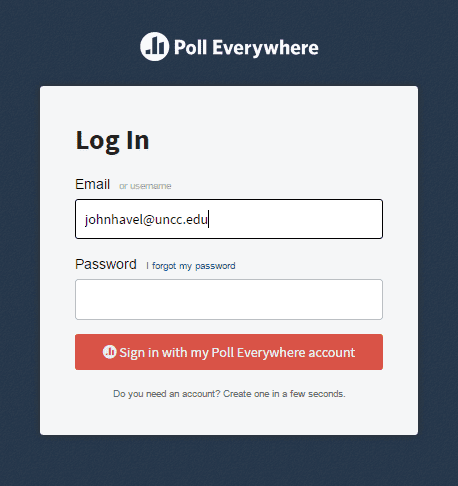
*************************************************************************************************************************************
FAQ website – Step-by-Step Instructions on Poll Everywhere
*************************************************************************************************************************************
– Accessing Poll Everywhere & Helping Students Get Started: –
How can faculty start using Poll Everywhere?
Do you have any suggested student messaging?
What should I add to my syllabus to alert students regarding Poll Everywhere?
Academic Integrity and Student Response Systems
– Using Responses from Poll Everywhere: –
Can I take attendance using Poll Everywhere?
Can I use Math symbols in Poll Everywhere?
*************************************************************************************************************************************
– Accessing Poll Everywhere & Helping Students Get Started: –
How can faculty start using Poll Everywhere for their courses?
Faculty can begin to use Poll Everywhere (beginning summer I 2017) for their courses. To get a Poll Everywhere teaching account, please contact the below persons in the Center for Teaching and Learning. Access usually takes 12 hours. Once your Poll Everywhere teaching account is created you will be able to go to Polleverywhere.com register your account and begin using the application. See steps below to get a Poll Everywhere account.
To get a Poll Everywhere account, do the following:
- Request a Presenter account by contacting the OneIT Service Desk
- A Poll Everywhere account will be created for you
- When you receive the emailed invitation, click on the link and register your PollEverywhere account
- Use PollEverywhere in your favorite presentation software (PowerPoint, Keynote, Slides)
Do you have any suggested student messaging?
Faculty should include relevant information about Poll Everywhere in their syllabus. This information should include a description of the application, how it will be used, and reminder that the service is free for students. Let your students know that Poll Everywhere will be the new polling application and having a mobile device (smartphone, tablet, laptop) will be necessary to participate. Encourage students to only use the university’s Wi-Fi service which is EduRoam (Do Not use the Guest Wi-Fi) for their internet connection (tablet/phone or laptop) rather than their paid phone service.
Suggesting wording on use of Poll Everywhere:
“You must have a wifi enabled device to be able to use Poll Everywhere in this class, which is a required part of the course. This can be a laptop computer, tablet, or smartphone. If you do not have such a device, you will need to have one every time you attend this class, and you have several options. The simplest option may be to buy an inexpensive tablet, such as an Amazon Fire (formerly known as Kindle Fire), which is just under $50, or you can use a (unactivated) wifi-only smart phone, which can also be purchased for as low as $20 or $30. Another option includes checking out a laptop or tablet from the library on a daily basis, but this method is not completely reliable, since availability is not always guaranteed.”
Suggested wording regarding student academic integrity when using Poll Everywhere:
“Each class period, several questions will be asked via Poll Everywhere (free to students; download the application). You must be physically present during class and bring a wifi enabled device (i.e. smartphone, tablet, laptop) to answer and earn the polling points. The questions will focus on the materials covered in class and the difficulty level will vary. Students should not convey answers to polling questions to their colleagues who are absent from class; violation of this policy will result in the loss of all polling points for the semester for any and all offending students. This behavior represents collusion among students, thus a violation of UNC Charlotte’s Code of Student Academic Integrity.”
What should I add to my syllabus to alert students regarding Poll Everywhere?
Students will need to know that using Poll Everywhere is a requirement of your course and that they will therefore need to bring a wifi-enabled device every time class meets. Your syllabus should makes these requirements explicit.
Suggesting wording:
“You must have a wifi enabled device to be able to use Poll Everywhere in this class, which is a required part of the course. This can be a laptop computer, tablet, or smartphone. If you do not have such a device, you will need to have one every time you attend this class, and you have several options. The simplest option may be to buy an inexpensive tablet, such as an Amazon Fire (formerly known as Kindle Fire), which is just under $50, or you can use a (unactivated) wifi-only smartphone, which can also be purchased for as low as $20 or $30. Another option includes checking out a laptop or tablet from the library on a daily basis, but this method is not completely reliable, since availability is not always guaranteed.”
You may also wish to explain exactly how Poll Everywhere will be used and how it figures into their grade. For example:
- Example 1 – Class Participation
- e.g., “Class attendance and participation is required to do well in this course. The instructor reserves the right to use different means to classify as class participation – you will be clearly informed during the semester, but expect to encounter Poll Everywhere quite frequently.”
- Example 2 – Grading Criteria
- e.g., “Participation using Poll Everywhere is 5% of your overall grade.”
*************************************************************************************************************************************
– Using Responses from Poll Everywhere: –
Can I take attendance using Poll Everywhere?
You can take attendance with Poll Everywhere using these four steps.
- Download the class roster from Canvas into Poll Everywhere
- Provide the login link in your Canvas course so that all students can be registered in Poll Everywhere to receive an account
- Create a simple multiple choice question with no obvious answer. In the class tell students what answer they must choose as the correct answer. This helps circumvent clever students who try and feign attendance. You can also set a timer to automatically lock the poll.
- Check the results of the poll by running the Gradebook report. Select the Gradebook as the report. You can download, print, or export this data to the Canvas gradebook.
- Attendance Best Practices
Can I use Math symbols in Poll Everywhere?
Faculty can use TeX or LaTeX to add formulas or equations in the poll question title or the answer choices. Just start typing your question or answer choice and when you want to enter an equation, type $$ your equation $$ and the rest of your question. PollEverywhere will translate it to mathspeak right then and there with a preview. See further information on adding math symbols to polling questions.