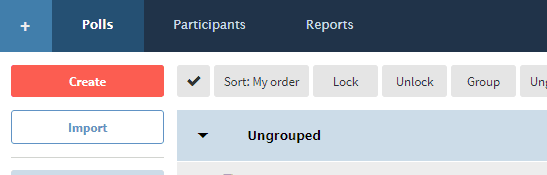Create a Mid-Semester Survey for Poll Everywhere
Creating a mid-term survey can be easily done through Poll Everywhere. Faculty will import polls from a CSV file (an Excel spreadsheet) with the questions. See Excel template with created questions. You can modify the questions to use in your class.
Poll Everywhere Instructions:
-
Save this Excel template (CSV file) with questions to your computer
-
Modify the CSV Template to add, remove, format questions
-
Save the CSV file
-
In Poll Everywhere, click Import

-
Drag and Drop the CSV file in the Import area
-
Check the questions for accuracy
-
Click Import
-
Click Done
Once Export is completed, Poll questions are ready for use.
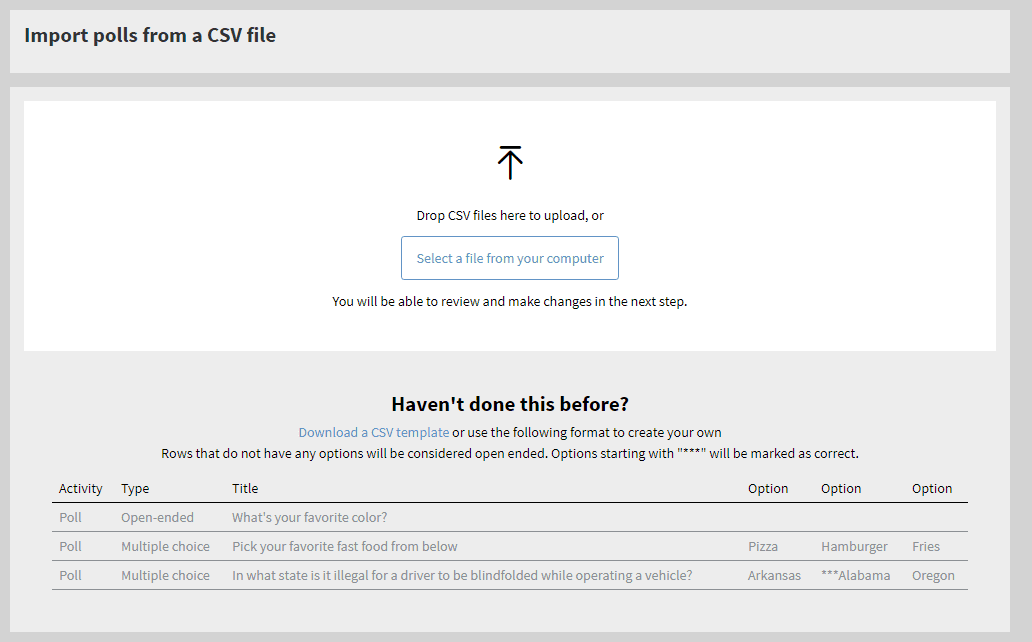
-
By default the mid-term questions will be added to the ungrouped area.
-
Check all the questions then click Group
-
Click the Edit icon to rename the Group
Embed Poll questions into Canvas (E.g.: Pages, Discussion Forums, Assignment)
Each question has to be embedded separately, using the embed code
Poll Everywhere Instructions:
-
In Poll Everywhere, click on the question
-
Click Present
-
Click Embed Poll
-
Under Live Chart Widget, copy and paste code snippet
E.g.:
-
Change width and height dimensions to width=”800” height=”600”
Canvas Instructions:
-
In Canvas create a Page
-
Click Edit
-
Click the HTML Editor link
-
Copy and Paste the above code snippet
See example of Poll Chart embedded in a Canvas page.
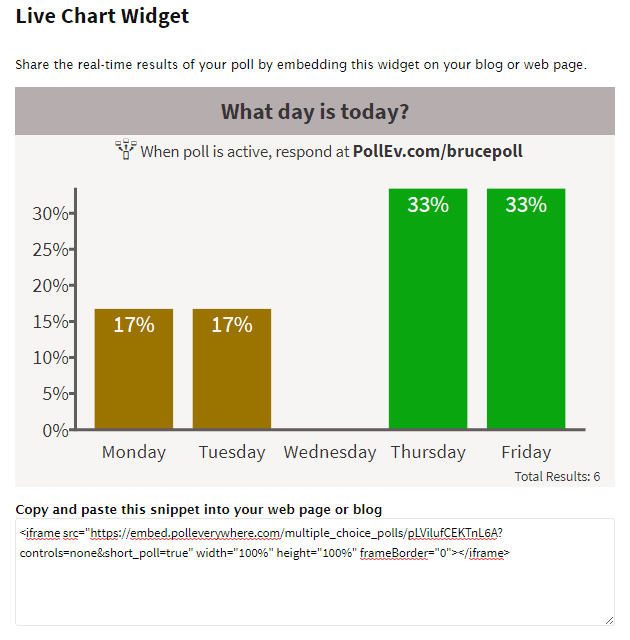
10. Click Save and Publish Canvas page
Additional Resources:
See https://faq.uncc.edu/pages/viewpage.action?pageId=21011114
And https://faq.uncc.edu/pages/viewpage.action?pageId=21009751